Profile
Contents |
Overview
The profile page allows you to view and edit your profile details and create new users and groups.
Viewing Profile Details of a Registered User
You can view your profile details using the Profile tab
| Step | Screen |
|---|---|
| 1. Tap the Profile tab, to view the following information:
a. Username b. User ID c. State d. District e. Mobile number f. Email address g. Recovery ID h. Board i. Medium j. Subjects k. Classes Note: 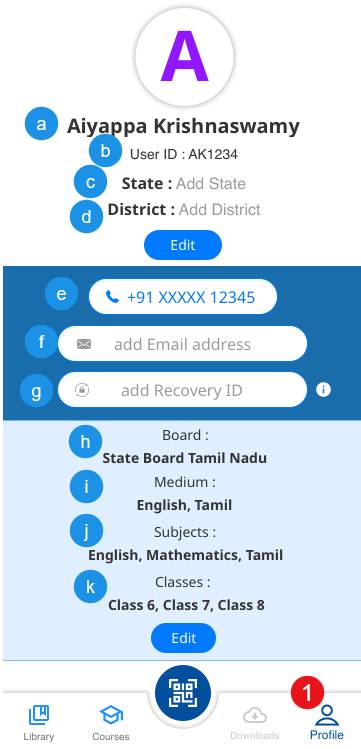
|
Editing Profile Details
You can edit the following details using the Profile tab:
-
Personal details such as name, state, and district
-
Contact details such as a mobile number and email address
-
Other details such as board, medium, subject, and class
| Step | Screen |
|---|---|
| Editing Personal Details 1. Tap Edit to update the following details: a. Name b. State c. District The Edit details window is displayed 2. Enter the appropriate values for each of the fields based on the selected value for State, the value for the District drop-down is populated 3. Tap Save after you edit the details | 
|
| Editing and Verifying Mobile Number
1. Tap the Mobile number field to update your phone number. The edit mobile number pop-up is displayed here 2. Edit the number 3. Tap Submit after you edit the details You will receive an OTP through SMS to verify your phone number | 
|
| 4. Enter the OTP that you have received in the Enter OTP field
5. Tap Resend OTP to get another OTP on your mobile number 6. Tap Submit 7. Tap Cancel to go back | 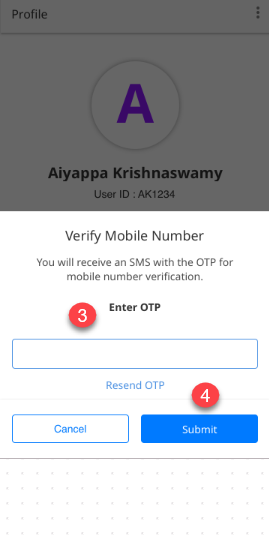
|
| Editing and Verifying Email Address
1. Tap the Email address field to update your email address. The edit email address pop-up is displayed here 2. Edit the email address 3. Tap Submit You will receive an OTP through email to verify your email address | 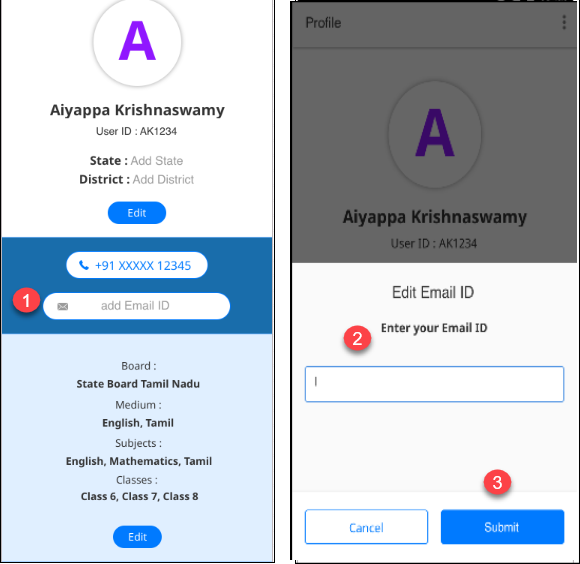
|
| 4. Enter the OTP that you have received in the Enter OTP field
5. Tap Resend OTP to get another OTP on your email address 6. Tap Submit 7. Tap Cancel to go back | 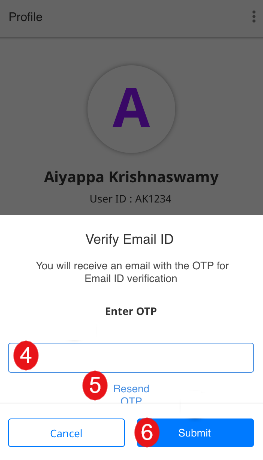
|
| Recovery ID
1. Tap add Recovery ID to add your mobile number or email address as your recovery account a. Tap Email address or Phone number b. Enter a valid email address or 10 digit mobile number 3. Tap Submit | 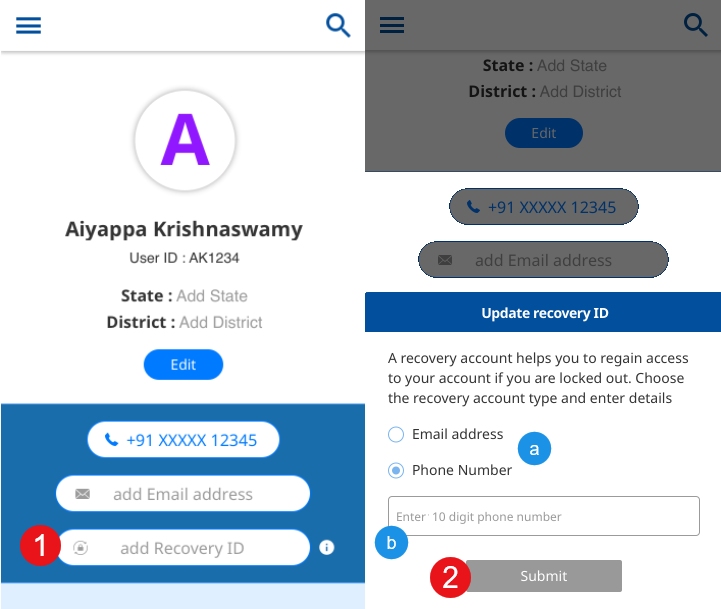
|
| Editing Other Details
1. Tap Edit to update the following details: a. Board b. Class c. Medium d. Subject A window is displayed 2. Select the appropriate values for each of the fields Note: 1. Based on the selected value for any field, the subsequent field displays the dependent values. For example, selecting Andhra Pradesh State Board, Telugu appears as the Medium of instruction 2. If a registered user is from an organization which is not associated with any board, then the field Board is not displayed to that user. 3. Tap Submit | 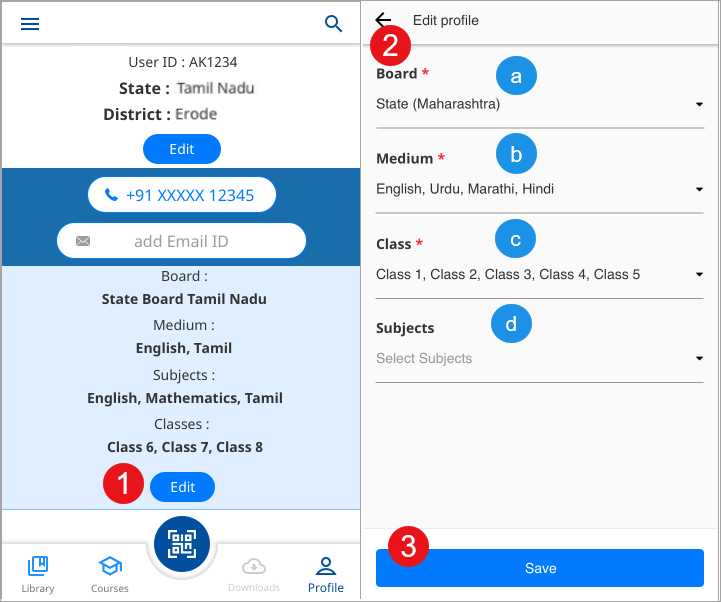
|
| A state registered user is not allowed to edit the name and the organization details. An information icon is displayed next to these fields. Click the information icon, a message "As per state records" is displayed | 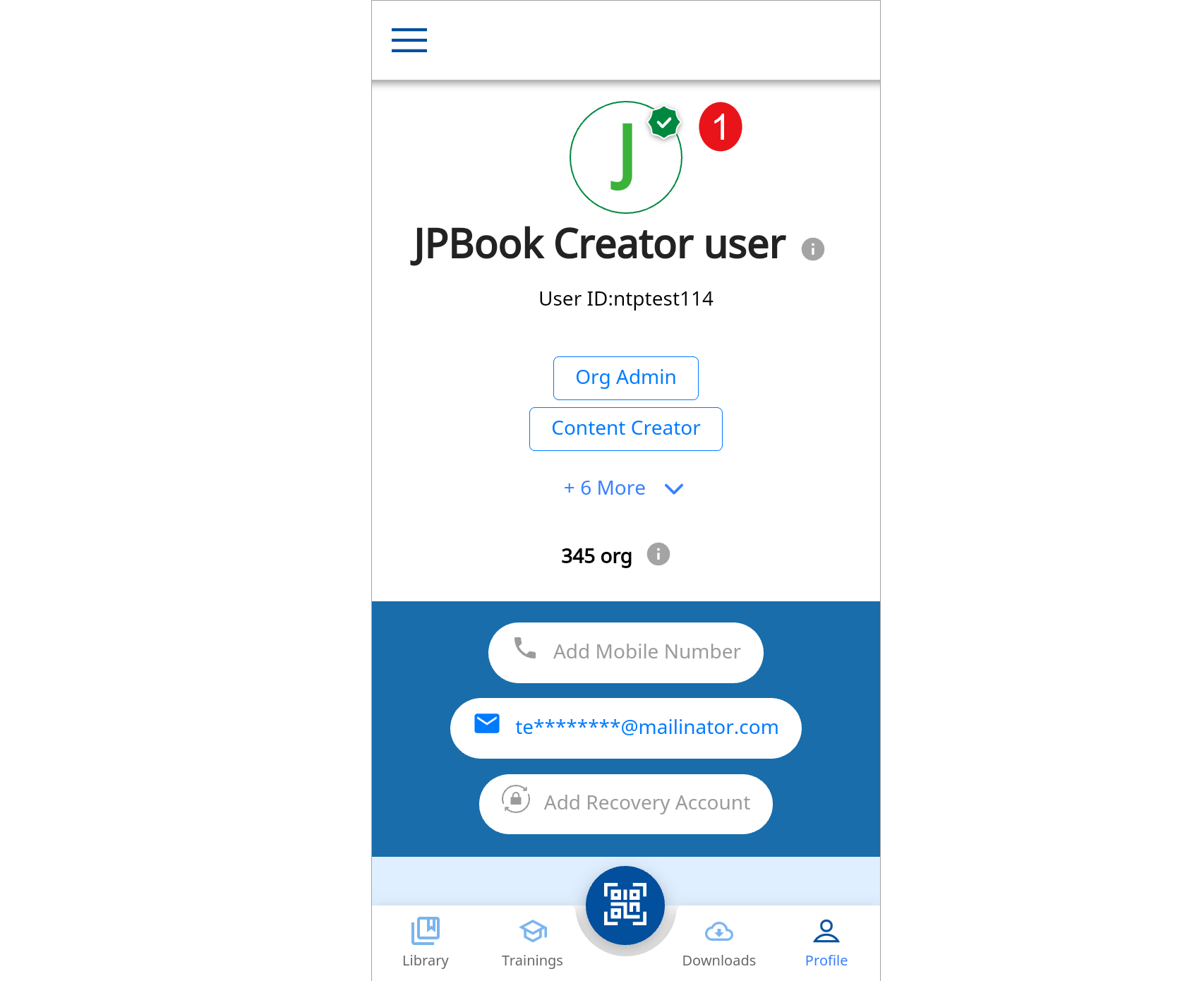
|
Sharing DIKSHA ID
You can share your DIKSHA ID with the group admin from your Profile page. You can choose the modes such as SMS, WhatsApp, email for sharing your ID.
| Image with instructions |
|---|
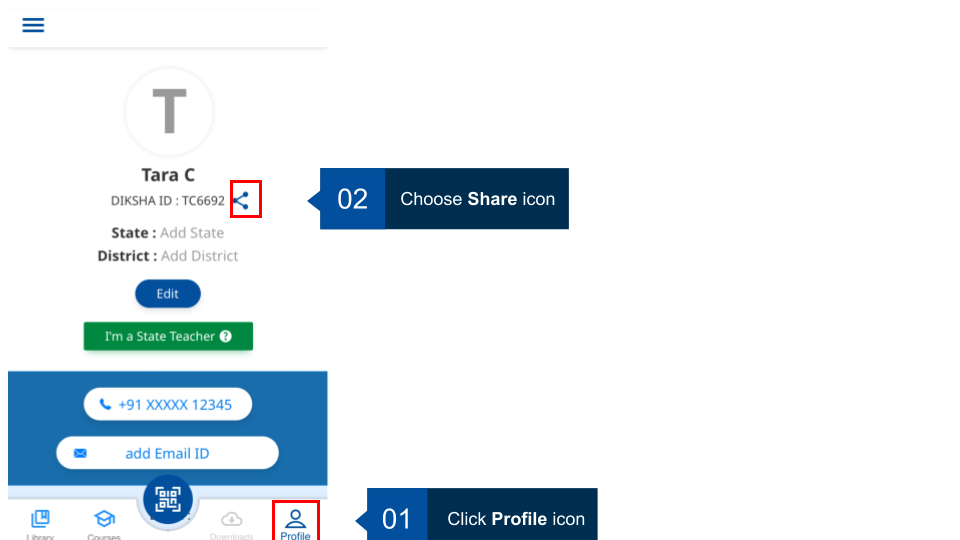
|