Groups and Activities
Overview
You can create multiple groups with different roles and permissions to access DIKSHA content. These groups can have multiple members and different activities assigned to group or members.
Prerequisites
| Image with instructions |
|---|
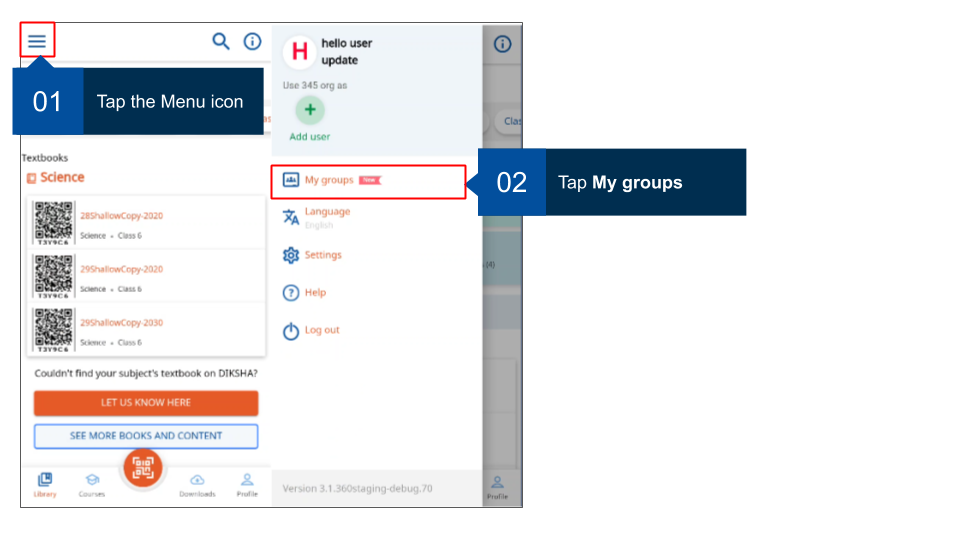
|
Creating Group
Any registered user can create groups. The user who creates the group automatically becomes the group administrator. A group administrator can
- add members to the group
- designate another user as administrator
- monitor group
- share content with other members
- monitor member activity for usage, progress and performance statistics of each activity assigned to the group.
As a Group Admin, I want to see usage metrics of all activities assigned to the group, So that I can monitor the health of Group and take necessary actions as needed activities on the mobile app
This section provides step-by-step instruction on how to create groups on DIKSHA.
Note: It is mandatory to accept DIKSHA’s terms of use to create a group. An error message is displayed when trying to create a group without accepting the terms of use.
| Image with instructions |
|---|
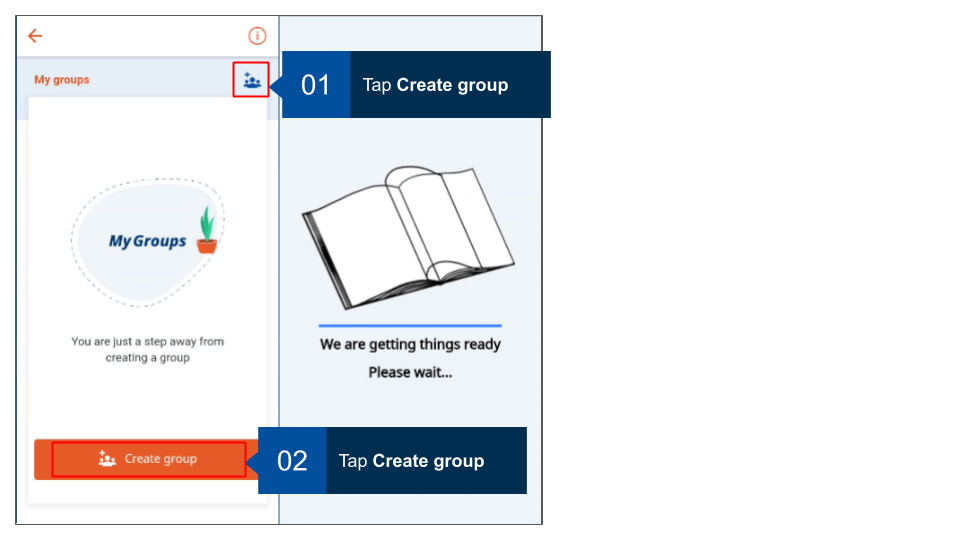
|

|
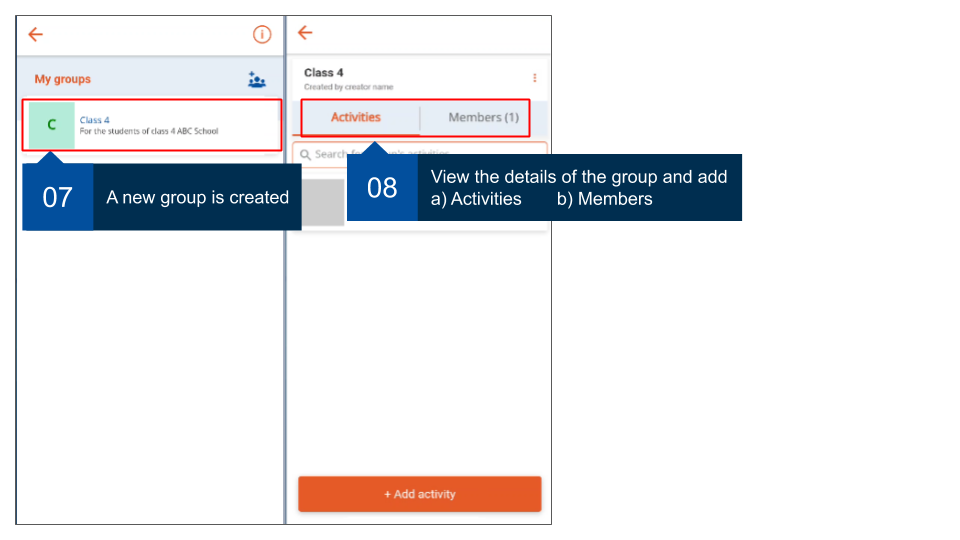
|
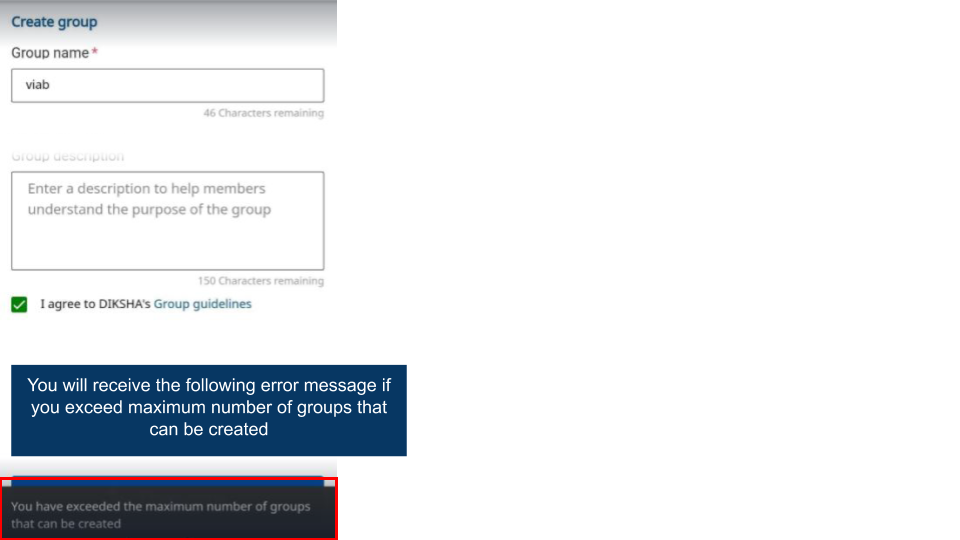
|
Editing a group
| Image with instructions |
|---|
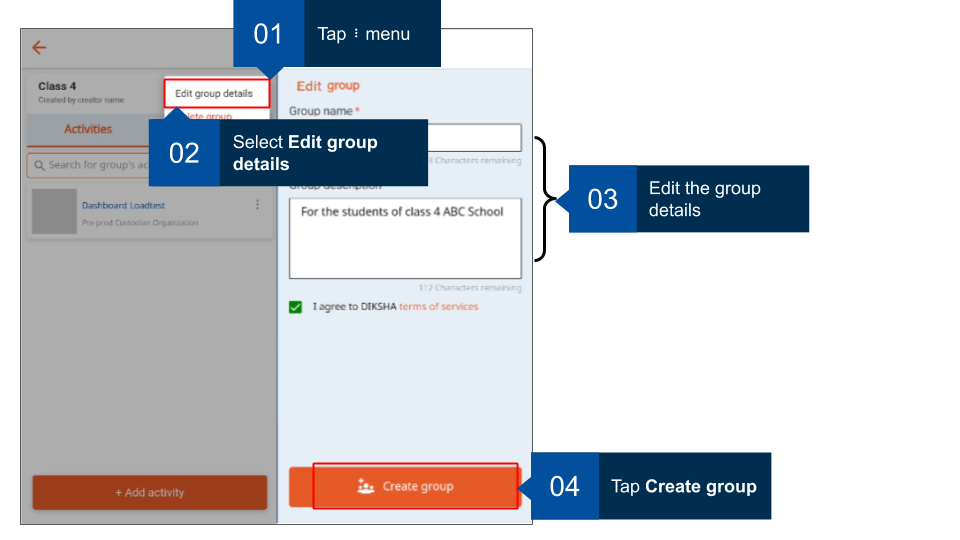
|
Deleting a group
| Image with instructions |
|---|
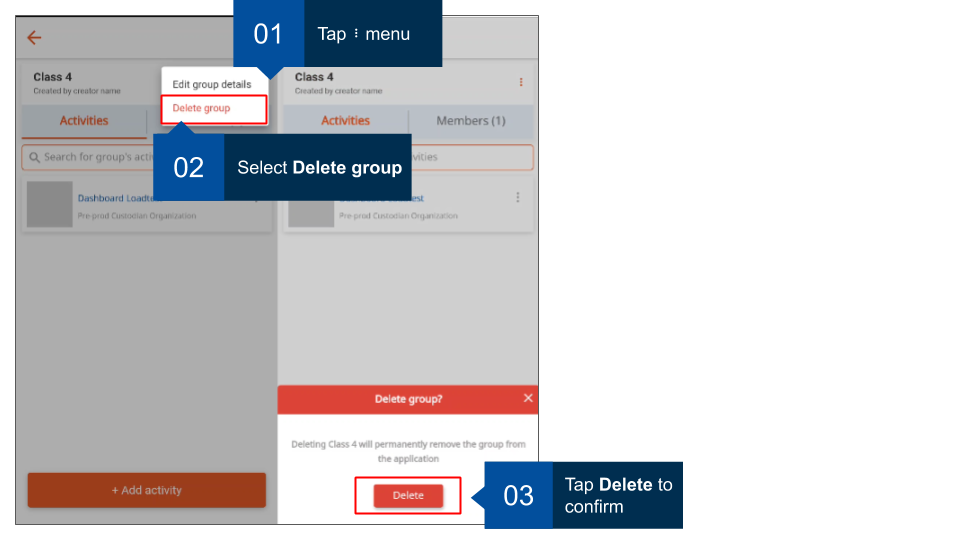
|
Adding members to the group
As a group administrator, you can add members to your groups. Ensure you have the valid DIKSHA ID of all users that you would like to add as members.
| Image with instructions |
|---|
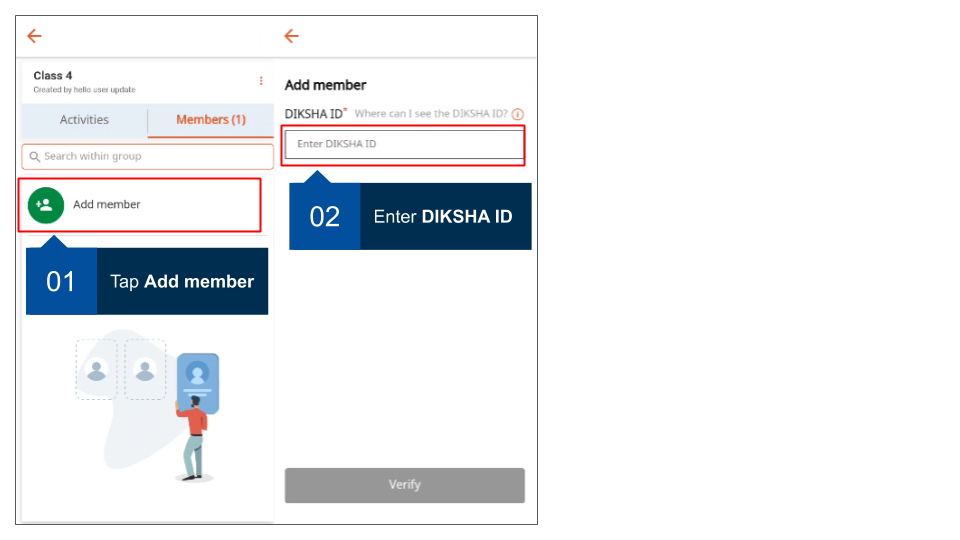
|
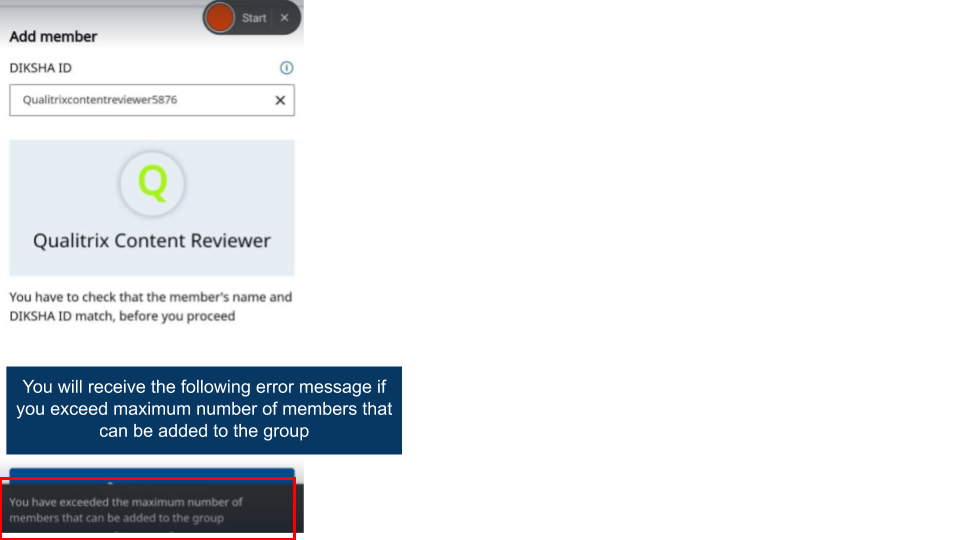
|
Assigning admin role to member
The default group administrator (the group creator) can promote group members as group admins thereby giving them additional rights and permissions.
| Image with instructions |
|---|
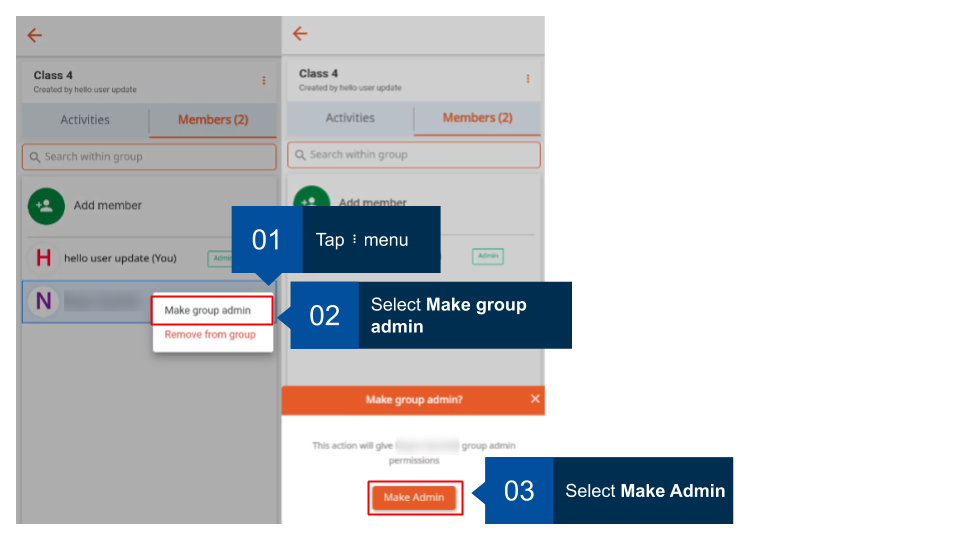
|
Dismiss as admin
The registered user who creates a group is the default group administrator. Only the default group administrator can take away group admin status from other members who are designated group administrators.
| Image with instructions |
|---|
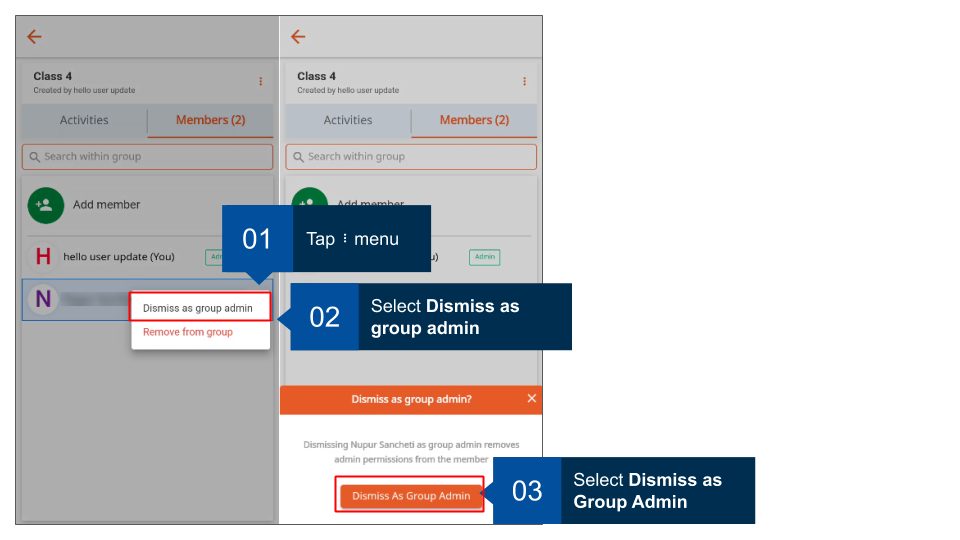
|
Removing members from a group
Group administrators can remove members from the group.
| Image with instructions |
|---|
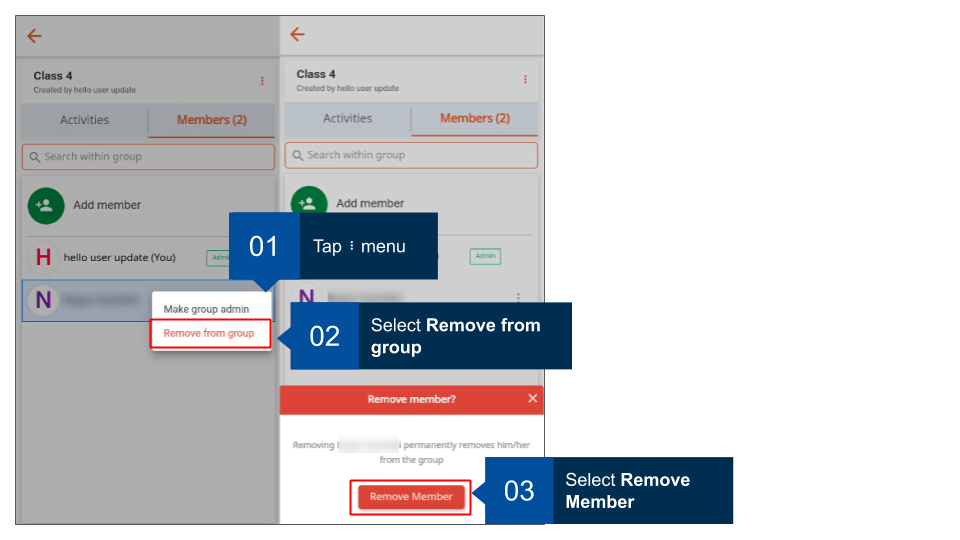
|
Adding activity to group
As a group administrator, you can add activities for the group. Courses too are added as activities. Members can join and complete these courses.
| Image with instructions |
|---|
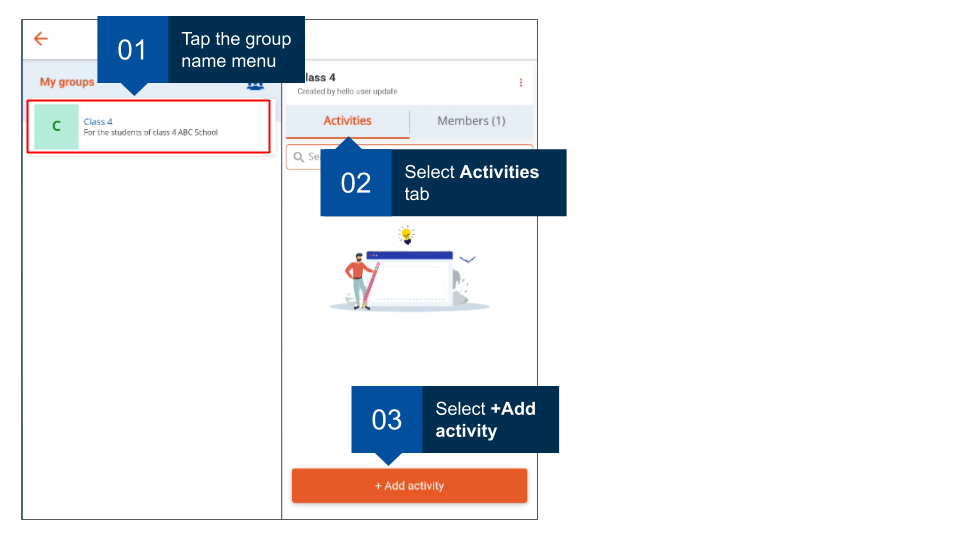
|
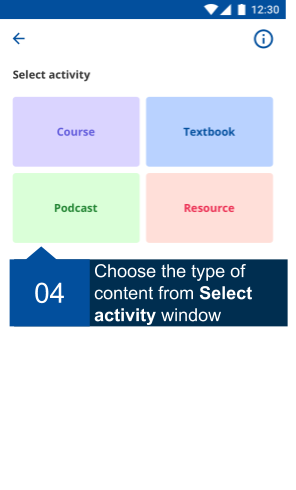
|
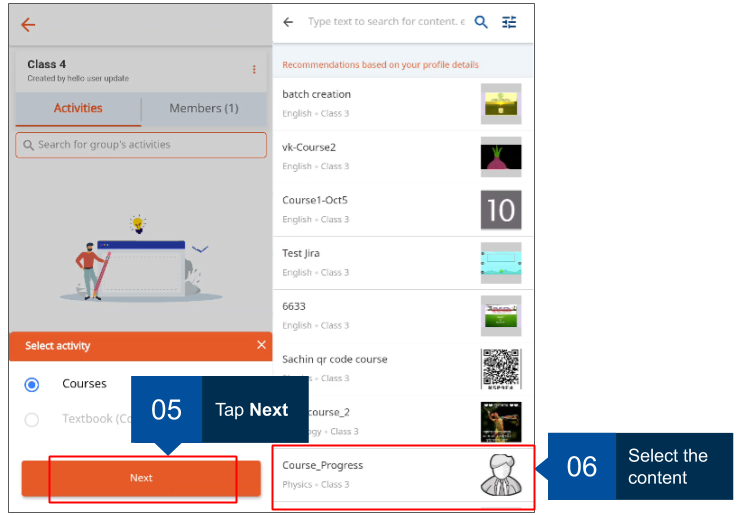
|
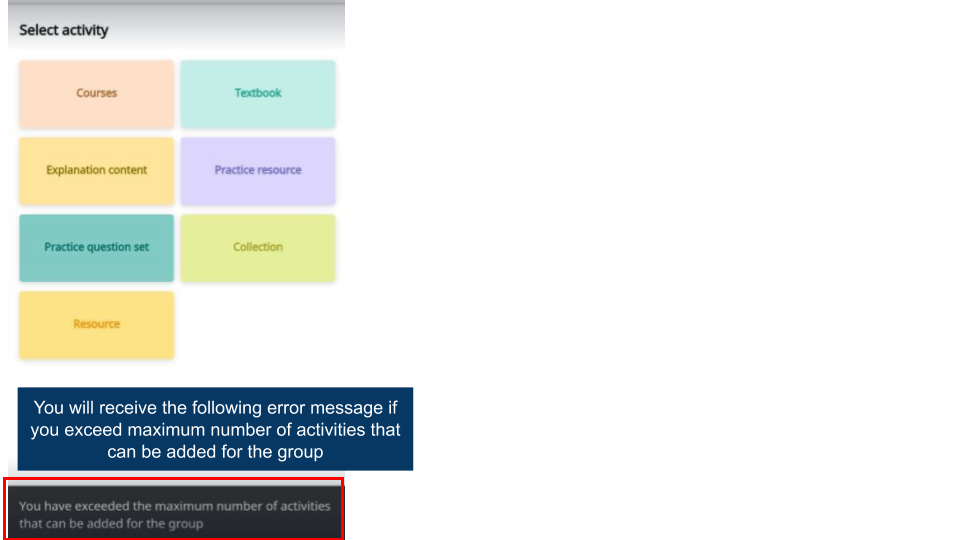
|
Removing activity from a group
Group administrators can remove any activity that has been added for the group.
| Image with instructions |
|---|
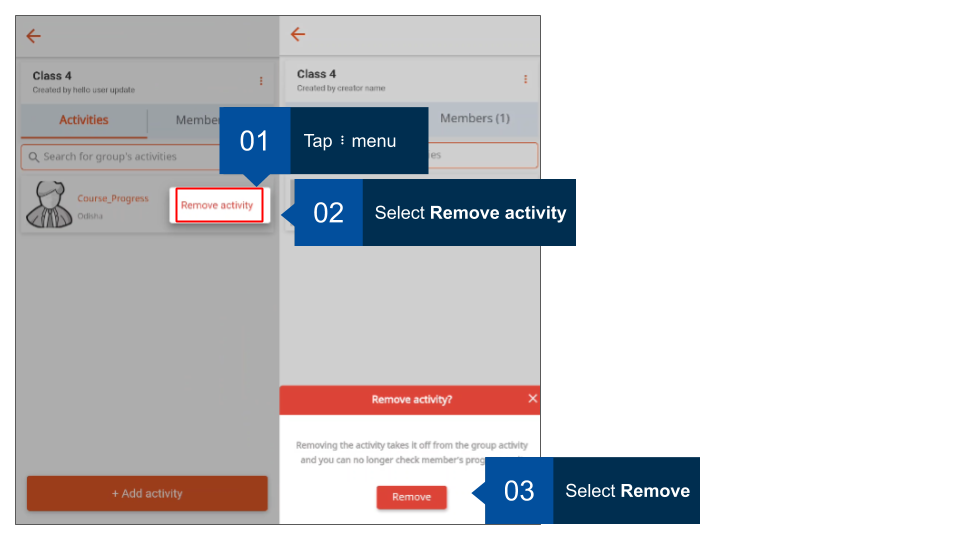
|
Tracking member’s progress
Group administrators can track progress made by each member in the group.
| Image with instructions |
|---|

|